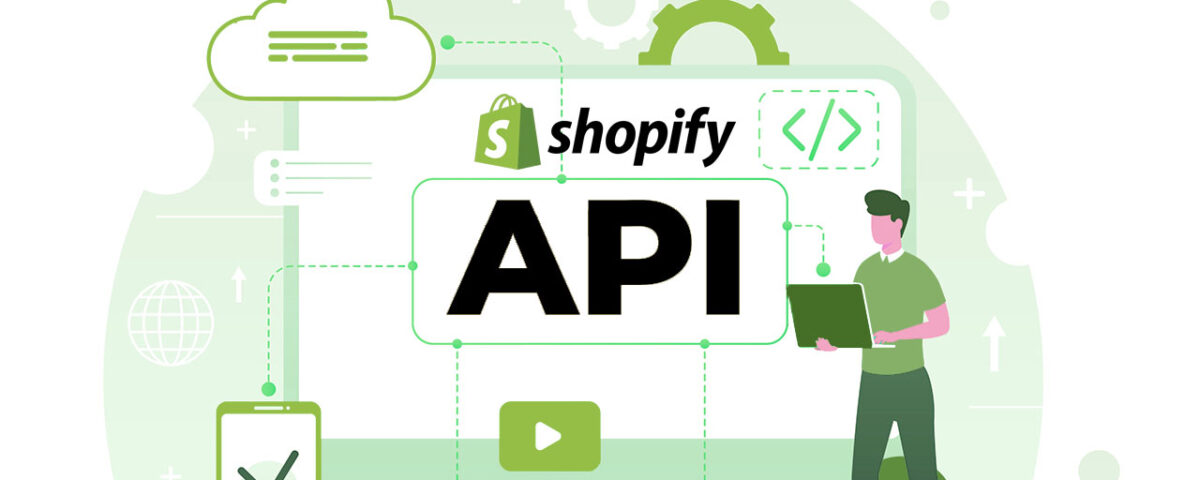Mastering Shopify’s Admin API and Storefront API: A Comprehensive Guide

Developing Custom Shopify Apps: A Comprehensive Guide
May 27, 2024
A Complete Guide to Parco Tenders: Unlocking Business Opportunities
May 27, 2024Mastering Shopify’s Admin API and Storefront API: A Comprehensive Guide
Introduction
Thank you for reading this post, don't forget to subscribe!Shopify provides powerful APIs that allow developers to extend the platform’s functionality and create custom solutions tailored to specific business needs. The two main APIs, Admin API and Storefront API, offer extensive capabilities for managing store data and creating unique shopping experiences. This comprehensive guide will help you master both the Admin API and Storefront API, providing detailed insights, use cases, and practical examples.
1. Understanding Shopify’s APIs
Admin API
The Admin API allows you to manage store data and perform administrative tasks. It provides access to a wide range of resources, including products, orders, customers, inventory, and more. The Admin API is ideal for backend applications that need to interact with a store’s data.
Storefront API
The Storefront API is designed for building custom storefronts and enhancing the customer shopping experience. It allows you to retrieve product data, create checkout processes, and interact with customers without needing to access the Shopify Admin. The Storefront API is perfect for building headless commerce solutions, mobile apps, and personalized shopping experiences.
2. Setting Up Your Development Environment
Prerequisites:
- Basic knowledge of REST and GraphQL APIs
- Familiarity with JavaScript (Node.js), Python, or another programming language
- Access to a Shopify store and Shopify Partner account
Tools Needed:
- Shopify Partner Account: Sign up at Shopify Partners.
- ngrok: Tool to expose local servers to the internet securely.
- Postman: API client for testing API endpoints.
- Node.js: JavaScript runtime for server-side programming.
3. Getting Started with the Admin API
Step 1: Create a Shopify App
- Log in to your Shopify Partner Account and create a new app.
- Select Custom App and configure the app details.
- Generate API credentials including the Admin API key and secret.
Step 2: Configure API Permissions
- Choose the necessary permissions for your app, such as read and write access to products, orders, and customers.
- Save the changes and make a note of the API key and secret.
Step 3: Authenticate with the Admin API
Use the API key and secret to authenticate requests. The Admin API supports both REST and GraphQL.
Example: Authenticating REST API with Node.js
javascript
const axios = require('axios');
const shop = ‘your-store.myshopify.com’;
const apiKey = ‘your-api-key’;
const apiPassword = ‘your-api-password’;
const getProducts = async () => {
try {
const response = await axios.get(`https://${apiKey}:${apiPassword}@${shop}/admin/api/2022-01/products.json`);
console.log(response.data);
} catch (error) {
console.error(error);
}
};
getProducts();
Example: Authenticating GraphQL API with Node.js
javascript
const fetch = require('node-fetch');
const shop = ‘your-store.myshopify.com’;
const accessToken = ‘your-access-token’;
const query = `
{
products(first: 10) {
edges {
node {
id
title
}
}
}
}
`;
const fetchProducts = async () => {
try {
const response = await fetch(`https://${shop}/admin/api/2022-01/graphql.json`, {
method: ‘POST’,
headers: {
‘Content-Type’: ‘application/json’,
‘X-Shopify-Access-Token’: accessToken,
},
body: JSON.stringify({ query }),
});
const data = await response.json();
console.log(data);
} catch (error) {
console.error(error);
}
};
fetchProducts();
4. Exploring the Admin API Capabilities
Managing Products
- Create a Product
javascript
const createProduct = async () => {
const product = {
product: {
title: "Custom Product",
body_html: "<strong>Great product!</strong>",
vendor: "Your Vendor",
product_type: "Custom",
}
};
try {
const response = await axios.post(`https://${apiKey}:${apiPassword}@${shop}/admin/api/2022-01/products.json`, product);
console.log(response.data);
} catch (error) {
console.error(error);
}
};- Update a Product
javascript
const updateProduct = async (productId) => {
const product = {
product: {
id: productId,
title: "Updated Product Title",
}
};
try {
const response = await axios.put(`https://${apiKey}:${apiPassword}@${shop}/admin/api/2022-01/products/${productId}.json`, product);
console.log(response.data);
} catch (error) {
console.error(error);
}
};- Delete a Product
javascript
const deleteProduct = async (productId) => {
try {
const response = await axios.delete(`https://${apiKey}:${apiPassword}@${shop}/admin/api/2022-01/products/${productId}.json`);
console.log(response.data);
} catch (error) {
console.error(error);
}
};Managing Orders
- Get All Orders
javascript
const getOrders = async () => {
try {
const response = await axios.get(`https://${apiKey}:${apiPassword}@${shop}/admin/api/2022-01/orders.json`);
console.log(response.data);
} catch (error) {
console.error(error);
}
};- Create an Order
javascript
const createOrder = async () => {
const order = {
order: {
line_items: [
{
variant_id: 447654529,
quantity: 1
}
]
}
};
try {
const response = await axios.post(`https://${apiKey}:${apiPassword}@${shop}/admin/api/2022-01/orders.json`, order);
console.log(response.data);
} catch (error) {
console.error(error);
}
};5. Getting Started with the Storefront API
Step 1: Create a Storefront Access Token
- In your Shopify Admin, navigate to “Apps” > “Manage private apps”.
- Create a new private app and enable Storefront API permissions.
- Generate a Storefront Access Token.
Step 2: Querying the Storefront API
Use the Storefront API to query product data and create custom storefronts. The Storefront API uses GraphQL.
Example: Fetching Products
javascript
const fetch = require('node-fetch');
const shop = ‘your-store.myshopify.com’;
const storefrontAccessToken = ‘your-storefront-access-token’;
const query = `
{
products(first: 10) {
edges {
node {
id
title
description
}
}
}
}
`;
const fetchProducts = async () => {
try {
const response = await fetch(`https://${shop}/api/2022-01/graphql`, {
method: ‘POST’,
headers: {
‘Content-Type’: ‘application/json’,
‘X-Shopify-Storefront-Access-Token’: storefrontAccessToken,
},
body: JSON.stringify({ query }),
});
const data = await response.json();
console.log(data);
} catch (error) {
console.error(error);
}
};
fetchProducts();
6. Advanced Storefront API Use Cases
Creating a Checkout
- Initialize Checkout
javascript
const createCheckout = async () => {
const mutation = `
mutation {
checkoutCreate(input: {}) {
checkout {
id
webUrl
}
}
}
`;
try {
const response = await fetch(`https://${shop}/api/2022-01/graphql`, {
method: 'POST',
headers: {
'Content-Type': 'application/json',
'X-Shopify-Storefront-Access-Token': storefrontAccessToken,
},
body: JSON.stringify({ query: mutation }),
});
const data = await response.json();
console.log(data);
} catch (error) {
console.error(error);
}
};- Add Line Items to Checkout
javascript
const addLineItems = async (checkoutId, lineItems) => {
const mutation = `
mutation checkoutLineItemsAdd($checkoutId: ID!, $lineItems: [CheckoutLineItemInput!]!) {
checkoutLineItemsAdd(checkoutId: $checkoutId, lineItems: $lineItems) {
checkout {
id
lineItems(first: 5) {
edges {
node {
title
quantity
}
}
}
}
}
}
`;
const variables = {
checkoutId: checkoutId,
lineItems: lineItems,
};
try {
const response = await fetch(`https://${shop}/api/2022-01/graphql`, {
method: 'POST',
headers: {
'Content-Type': 'application/json',
'X-Shopify-Storefront-Access-Token': storefrontAccessToken,
},
body: JSON.stringify({ query: mutation, variables }),
});
const data = await response.json();
console.log(data);
} catch (error) {
console.error(error);
}
};7. Best Practices and Tips
- Optimize API Calls: Use bulk operations and webhooks to reduce the number of API calls and improve performance.
- Handle Rate Limits: Implement logic to handle API rate limits and retries.
- Secure API Keys: Keep your API keys and access tokens secure. Do not expose them in client-side code.
- Use Webhooks: Use webhooks to receive real-time updates and reduce the need for polling the API.
- Stay Updated: Shopify frequently updates its APIs. Stay informed about changes and deprecations by following the Shopify API changelog.
Conclusion
Mastering Shopify’s Admin API and Storefront API opens up a world of possibilities for creating custom solutions and enhancing the functionality of Shopify stores. By understanding the differences between these APIs and following best practices, you can develop powerful applications that cater to the unique needs of merchants and their customers. Whether you’re building backend integrations or custom storefronts, this guide provides the foundation you need to get started and succeed in Shopify app development. Happy coding!
For More Information: https://www.ecbinternational.com